
2023 Salvation Army - Ring the Bell



The Sign-in page is the first page you will see after clicking on the Web link. To enter the site you must either sign into the site (via an account already setup) or create a new volunteer account. This will need to be done before you can enter the site and choose your volunteer time(s).
Again, you may want to click on the FAQ link to learn more about the bell ringing program and/or website specific questions before you register.
The Instructions link will give you a walk through of the website and help explain some of its functions.
Forgot your password? Click the button and select your name in the resulting popup. An email with a new password will be sent to the email account we have on file for you.

Once you've signed in, you will be taken to the My Schedule page where you will see all your information for ring the bell. This page will show you our name, e-mail, telephone number and extension on file. It will also show you any timeslots you have already signed up for.
You may go to the bell ringing calendar by clicking on the Volunteer button or the Calendar link.
You may also edit your volunteer account information by selecting the Edit Contact Info button or by selecting Update My Profile in the navigation.
You can remove timeslots that you signed up for in error if done within 10 minutes of the initial signup or if the timeslots more than 5 days in the future
*Note: if you must delete a timeslot and can't through the site, please call the IT Helpdesk at extension 5333 or 1-800-356-1360, or e-mail us at ithelpdesk@cutco.com.
(You may also contact Scott Kruse ext 5020 or Kruse@cutco.com)

If you press the Edit Contact Info button the following page will display. Make your changes and press Update.

Once in the Calendar page, you can select your timeslot(s).
Open timeslots that you can sign up for should be blue. Timeslots you have already signd up for should be yellow. Timeslots taken by another volunteer are gray.
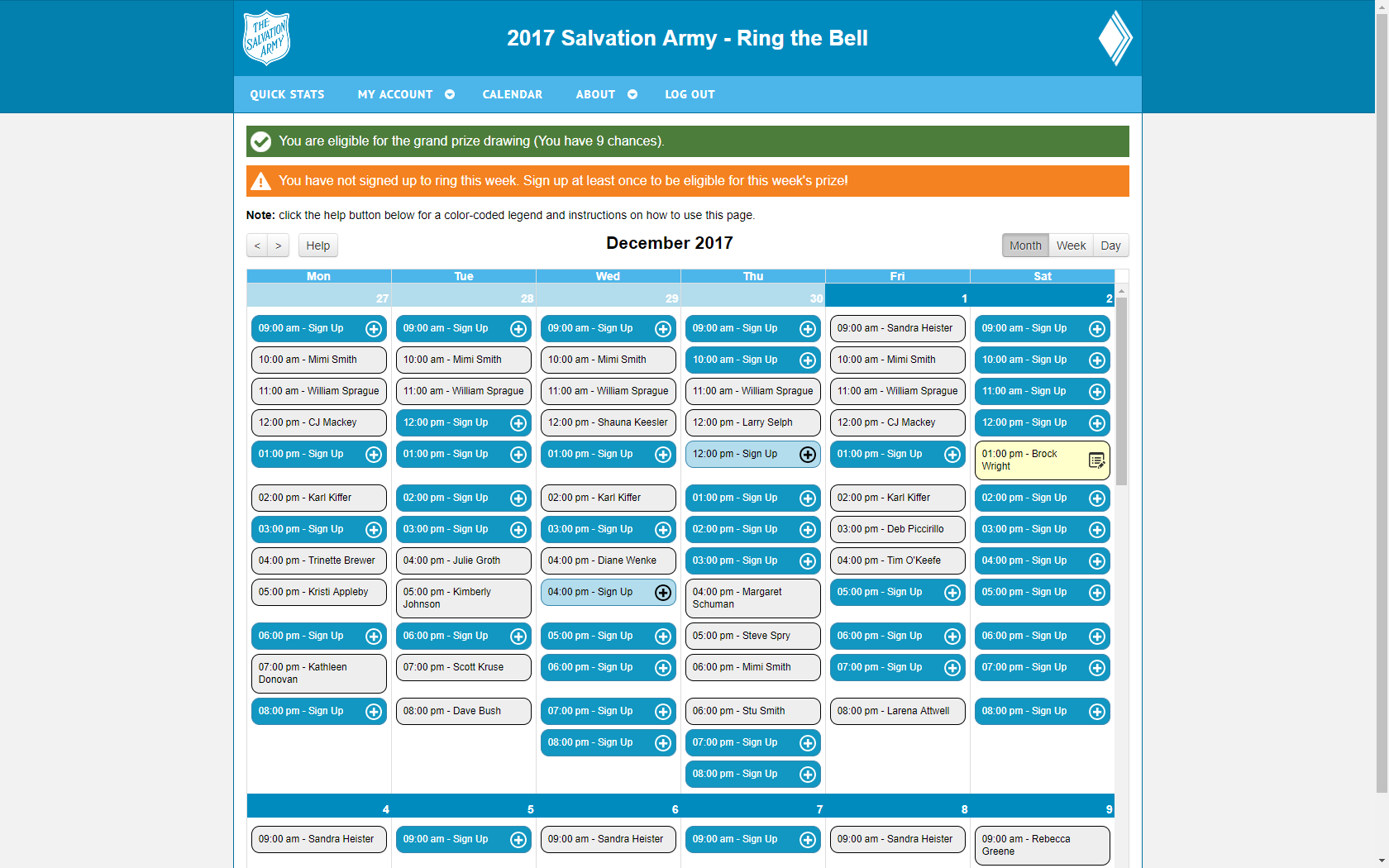
Once you select a timeslot from the calendar you will be taken to the Confirmation page. If you wish to secure this time you must click one of the CONFIRM buttons.

Once you press Sign Up or Cancel you will be taken back to the Calendar screen. Repeat this process for subsequent signups.
You can return to My Schedule, FAQs, or Instructions at any time by clicking the appropriate links.
If you click Log Out at any time you are redirected to the sign-in page. You will be signed out and must sign back in again to gain access to the site.